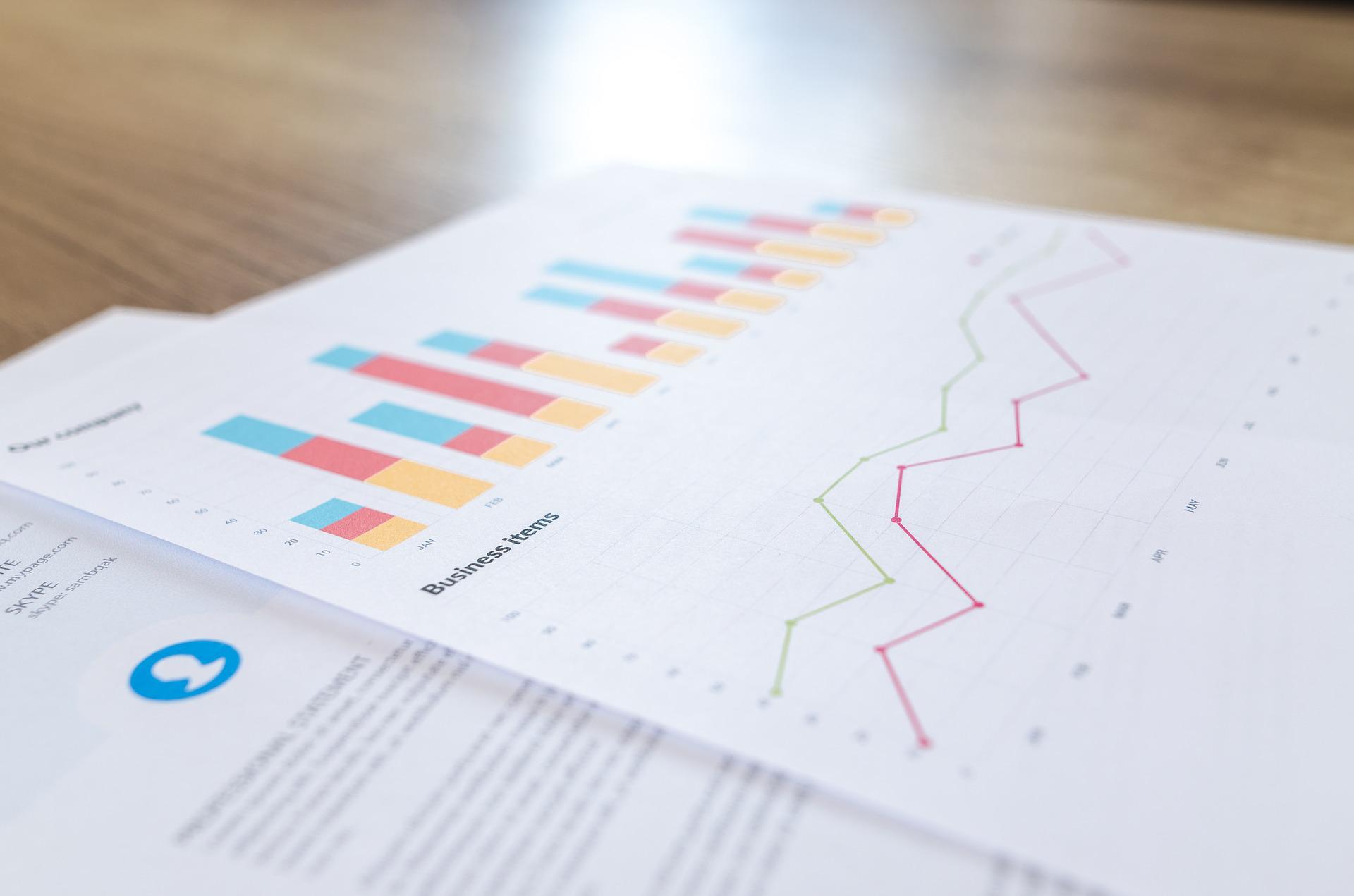This month we’re focusing on the most critical app of all… your actual accounts app, Xero!
We get a lot of questions about getting information out of Xero, given all of the valuable information that’s submitted. So, we thought it might be helpful to provide a whistle stop tour of some of the reports available and the neat little tricks that can be used to get the most out of them.
Most frequently used Xero reports
Where can you find reports in Xero? They can all be found in the blue bar at the top of the dashboard screen. If you click the “accounting” button, you’ll get a drop-down menu of the most commonly used reports. These include:
- Profit and Loss (income vs outgoings over time)
- Balance Sheet (snapshot of the assets and liabilities of the company at a specific point in time)
- Aged Payable (breakdown of purchase invoices not yet paid)
- Aged Receivables (breakdown of sales invoices that are outstanding)
- Trial Balance (summary of all the accounts balances at a certain point in time)
Many of these you will have heard of or used already. If you’d like to understand a little more about any of these reports then please speak to your usual contact/managers.
Reporting in Xero goes far beyond these basics – and it’s all free, you just have to know where to find it.
Our top 3 reporting functions in Xero
The drop-down list above is only the tip of the iceberg. If you click the “reports” button you’ll open up a whole host of other options. There’s also a very helpful little toggle button called “show descriptions” which, when switched on, will give a short overview of what each report will tell you.
There are too many to talk about in one blog so we’ve chosen to highlight three particularly new/clever ones that we’ve been enjoying using with clients recently.
Executive Summary
As with all reports in Xero you can choose the date/date range and the comparable periods plus the option to filter results.
So if you’d like to see how you’ve performed this month vs your average performance – you can put in April as your date range (being the last complete month) and compare with “average” (available from the drop down). Xero will then throw out the variances on a whole host of “Key Performance Indicators” (KPI’s) with handy Green or Red arrows to indicate whether the increase or decrease is a positive or negative change.
Budgeting
This is an area we get asked about again and again. There are a few reports in Xero to get your budgets up and running, including:
- “Budget Manager” – This will bring up a table of all the current account codes in Xero for you to manually input what you expect/want to happen.
- “Budget Summary” – This will give you a report of all the income/costs you’ve entered in the budget manager and indicate the expected Gross/Net Profits.
- “Budget Variance” – This will tell you how you’ve actually performed compared to what you’d budgeted for.
Cash flow
Most of the reports above will report what you’ve invoiced and what you’ve been billed, but sometimes that bears no resemblance to the actual cash paid and received. That’s why cashflows are useful, and why it’s another area that we get asked about frequently.
The “Cash Summary” will show you the actual cash in and out of the business and can also be compared to other periods. This can help to identify whether things are getting better or worse and help to identify if there’s a need for finance or other actions to make sure you don’t run out of cash!
Top reporting tips
Customise your experience
Did you know that you can customise the reports dropdown? Whether you want to reorder the dropdown so that it shows your most frequently used reports, or you want to remove any of the standard reports from the existing list, it’s relatively easy to do. From the “reports” button list you can click/unclick the little blue stars by each report. Any highlighted ones will then appear in the drop-down menu when you click the accounting button which makes navigating to them that bit quicker.
Accurate data input is key
If you put garbage in, you’ll get garbage out. The software and reports can only feed back to you based on the data and transactions you’ve entered. That’s why it’s really important to enter correct and accurate information into Xero. If you’ve not reconciled your banks, not entered all your invoices or have inaccurate details in them, the reports that you’ll generate will be far less useful to you.
How can we help?
If you’ve had a play around with the reporting functions but find you need a bit more information or detail than Xero provides, we can help with that. Our team can produce specific and detailed management reports based on the information that’s important to you – see our blog on Management Accounts here if this is something that might be of interest to you or contact our digital advisory team direct.